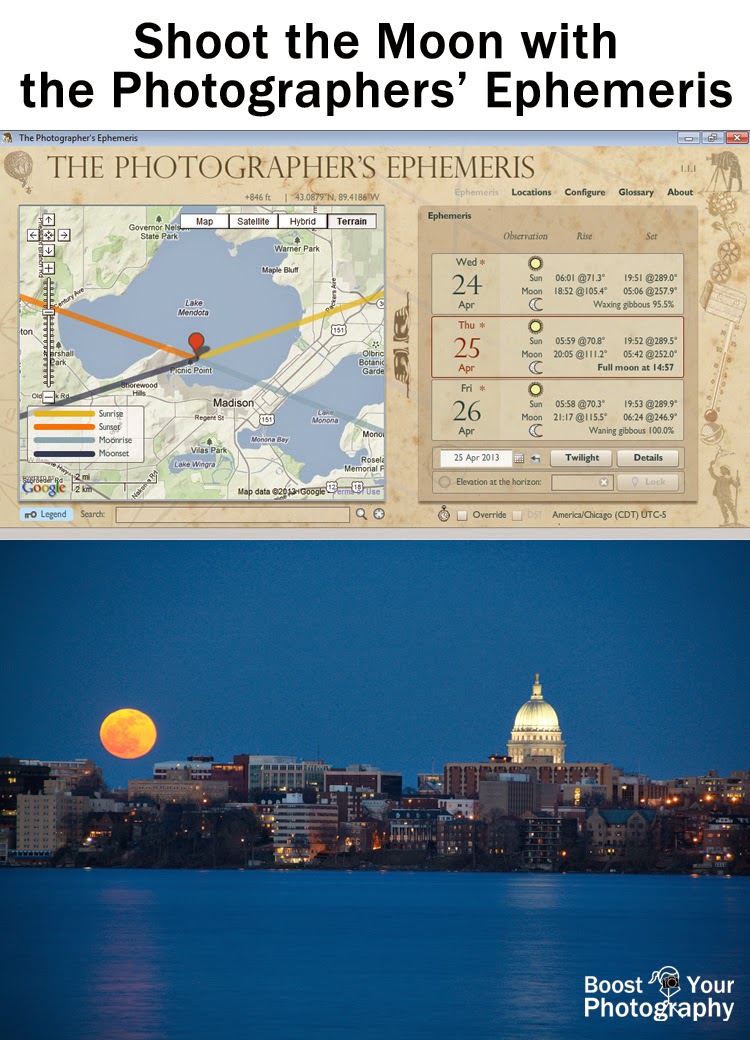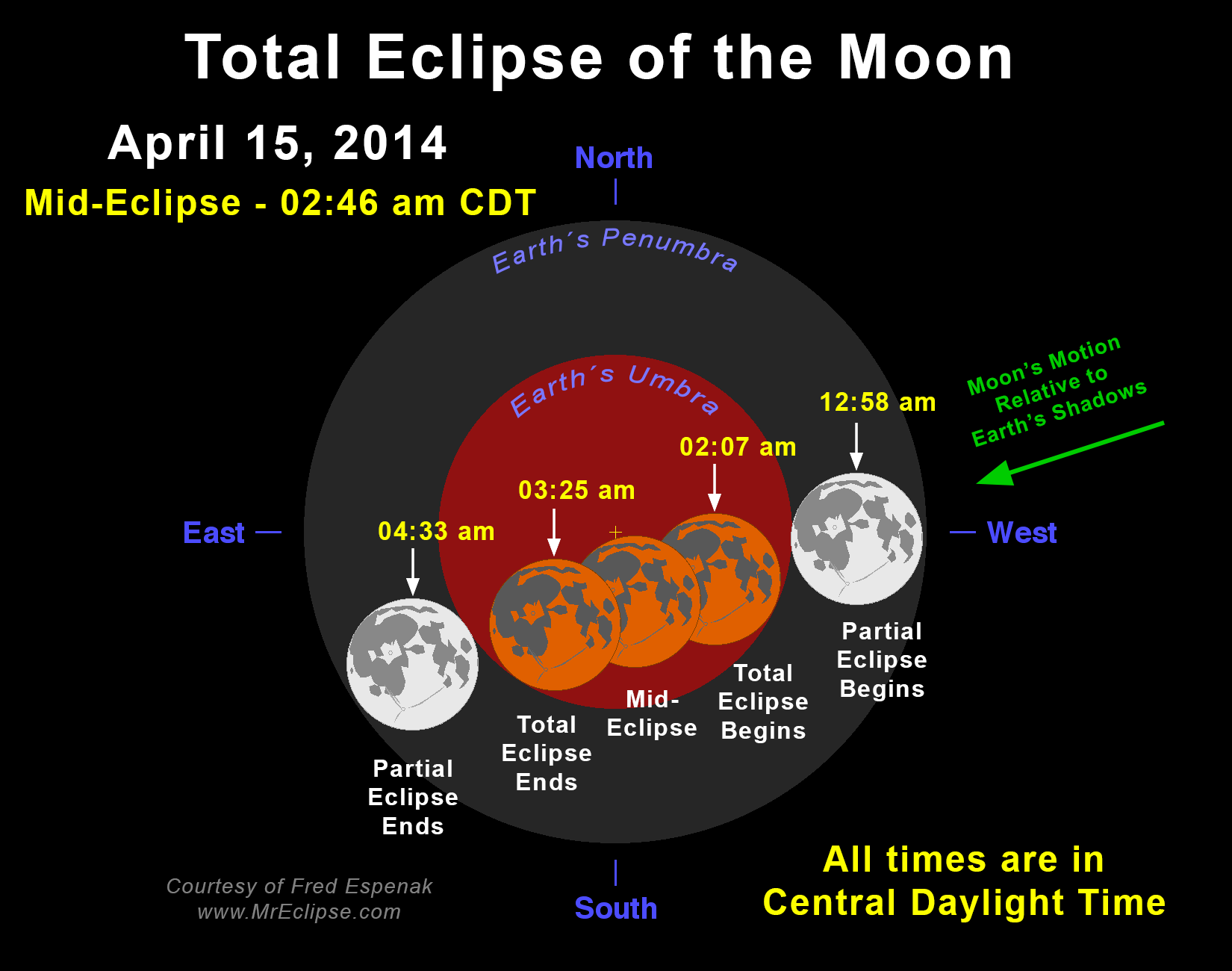May is a month of new beginnings and new growth. Why not also make it a month of new beginnings and new growth in your photography? A constant refrain that I hear in feedback and in comments is that people "Wish I knew more about camera" or "Need to get out and use my camera more." Why not make a commitment to yourself to start something new?
I have written previously about doing a 365 Project (taking at least one photograph a day for a full year) but that can be an intimidating commitment. Why not step in more gradually and try committing to a 52 weeks project?
Interested? Join in at the Boost Your Photography: 52 Weeks Challenge Google+ Community and use the hashtag #BYP52weeks! I've put together a list of "suggested" weekly topics to start us off, as I know some people like a little more direction and guidance than 'take a picture and share.'
The dates are simply a guideline for posting, starting each week out on a Monday. Personally, my plan is to take my photograph for the week sometime before the deadline and then to post my photographs to the group on Sundays, which suits my schedule. I would still plan on checking in with the group and adding comments during the rest of the week too. The thought is that you could post your "Focus" week photographs anytime from May 4-10th. (You are always welcome to simply share a photograph each week, whether it fits the "theme" or not.) The idea is to get out there shooting and get involved with a community that will encourage and motivate you.
Want to improve your focus for week 1? Read Why Won't My Lens Focus for some guidance and ideas.
I have written previously about doing a 365 Project (taking at least one photograph a day for a full year) but that can be an intimidating commitment. Why not step in more gradually and try committing to a 52 weeks project?
What is a 52 Weeks Project?
A 52 weeks project is a year-long commitment to taking and sharing at least one photograph a week. This size of personal project is a great balance between giving yourself the push and motivation to pursue photography and the flexibility to make it achievable. While you only have to take photos once a week, you will likely find yourself inspired and encouraged to try even more. (All cameras / phones / levels of experience welcome!)Interested? Join in at the Boost Your Photography: 52 Weeks Challenge Google+ Community and use the hashtag #BYP52weeks! I've put together a list of "suggested" weekly topics to start us off, as I know some people like a little more direction and guidance than 'take a picture and share.'
The dates are simply a guideline for posting, starting each week out on a Monday. Personally, my plan is to take my photograph for the week sometime before the deadline and then to post my photographs to the group on Sundays, which suits my schedule. I would still plan on checking in with the group and adding comments during the rest of the week too. The thought is that you could post your "Focus" week photographs anytime from May 4-10th. (You are always welcome to simply share a photograph each week, whether it fits the "theme" or not.) The idea is to get out there shooting and get involved with a community that will encourage and motivate you.
Want to improve your focus for week 1? Read Why Won't My Lens Focus for some guidance and ideas.